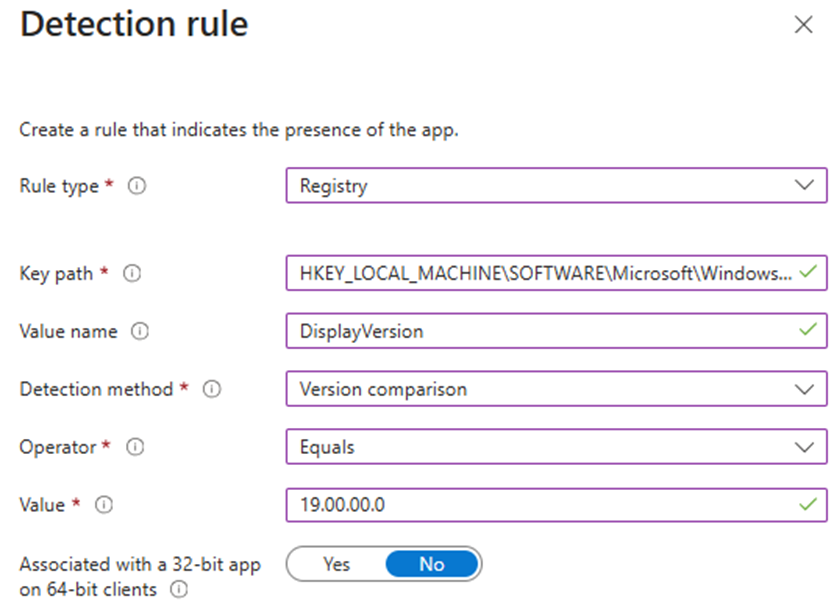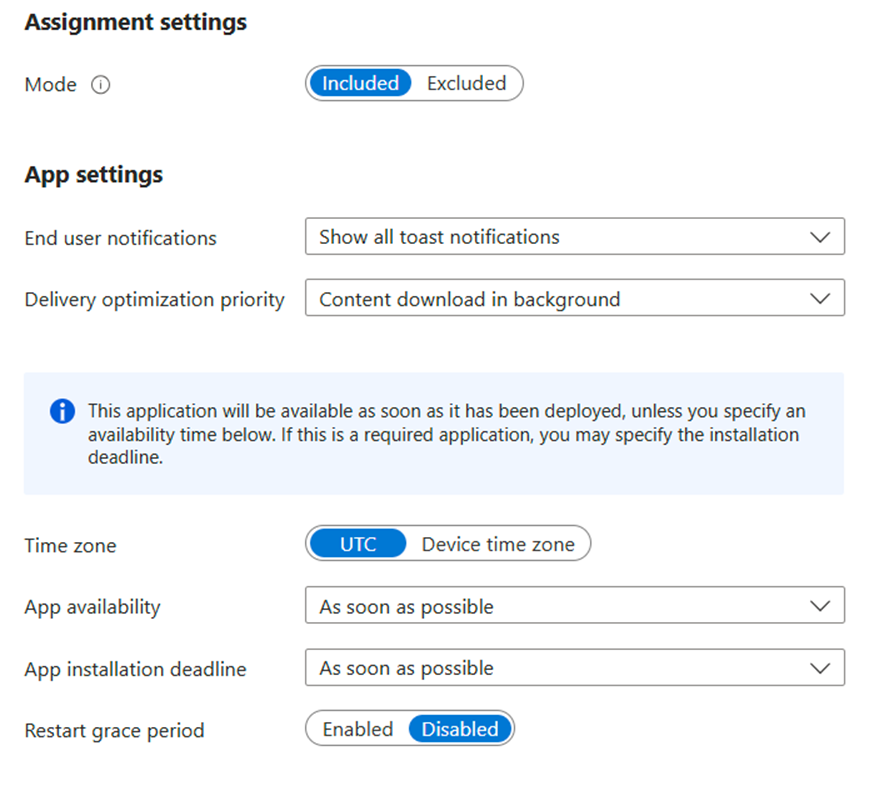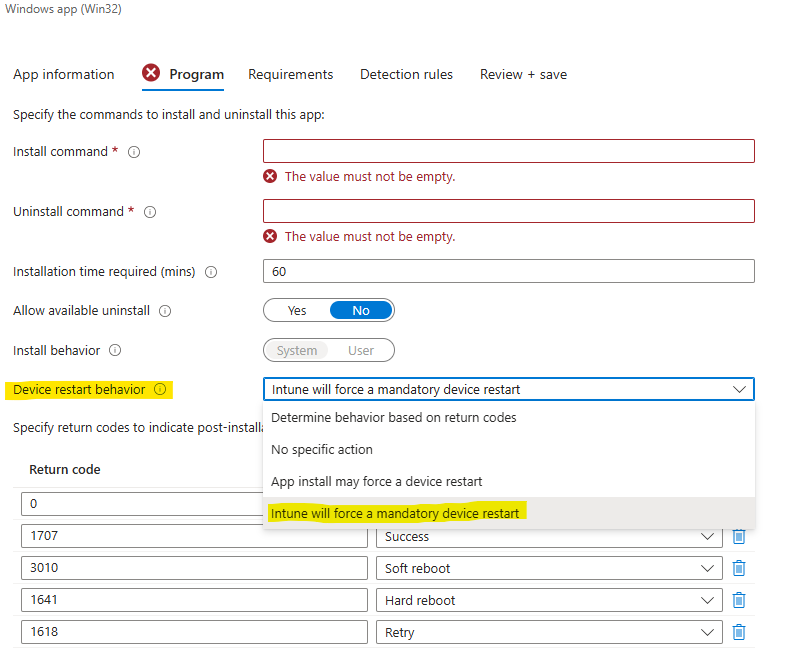In a previous article, we explored PacKit’s user interface and the set of features it offers.
Now, let’s have a look at how you can use PacKit to wrap your packages with PowerShell App Deployment Toolkit (PSADT), convert them to .intunewin files, and upload them to Intune.
Download PacKit Free here. No registration needed. Access all features instantly.
Wrapping Packages with PowerShell App Deployment Toolkit (PSADT) using PacKit Free
Wrapping packages with PSADT has just been made easier, thanks to PacKit. Previously, you had to follow several manual steps when using the PowerShell App Deployment toolkit to wrap your installations and perform pre-post configurations.
Looking at the steps required to do this, we had to:
- Download the latest version of PSADT.
- Extract the archive.
- Place the contents of the installation package inside the “Files” folder under PSADT.
- Edit the basic information from PSADT like package name which will be displayed during the installation process.
- Add the installation and uninstallation command lines.
PacKit now automates all these steps and all you have to do is select your package within PacKit’s workspace and click ok “Wrap with PSADT”:

Once you click “Wrap with PSADT”, PacKit automatically performs all the above steps and if we now check the location where you package is located, you now have a full wrapped installer:
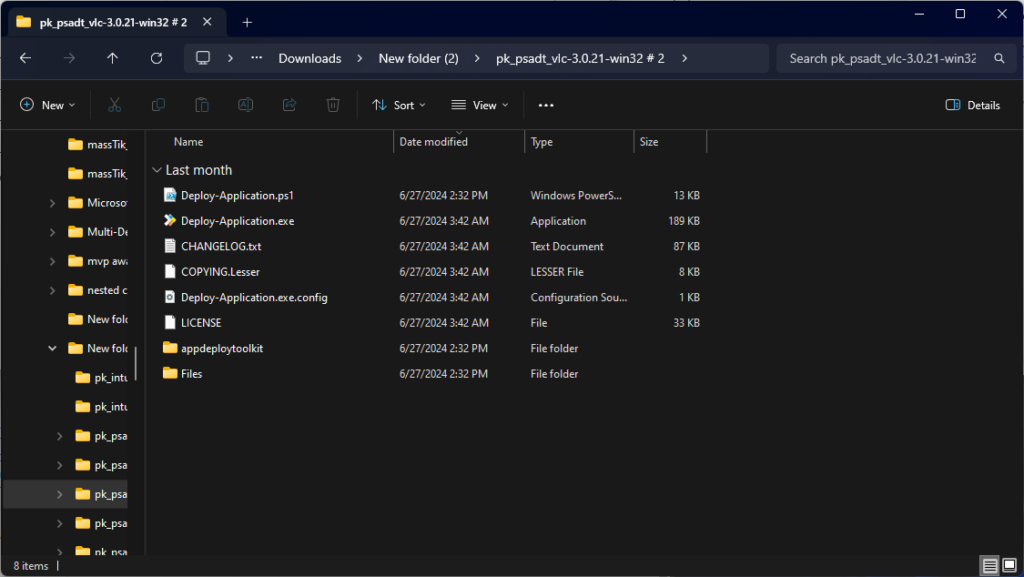
While creating the wrapper, PacKit automatically transfers all the contents of the installation folder to the PSADT “Files” folder.
If you click on the newly created sub-package in PacKit, you have the option to:
- Upload it to SCCM.
- Convert it to an .intunewin file.
- Editing it by opening the Deploy-Application.ps1, which is the main installation script of PowerShell App Deployment Toolkit, in your preferred editor, for further adjustments.
Converting Packages to .Intunewin using PacKit Free
As mentioned above, with a simple click we can now generate and convert the package into a .intunewin file which can be used for upload in Intune.
You can convert a package to a .intunewin file in multiple cases:
- You can directly convert MSI, MSIX, EXE files to .intunewin.
- You can convert PSADT wrapped packages to .intunewin.
To generate a .intunewin file for the PSADT package we’ve wrapped, we need to select the sub-package on the left menu and then click on “Generate .intunewin” file at the top:
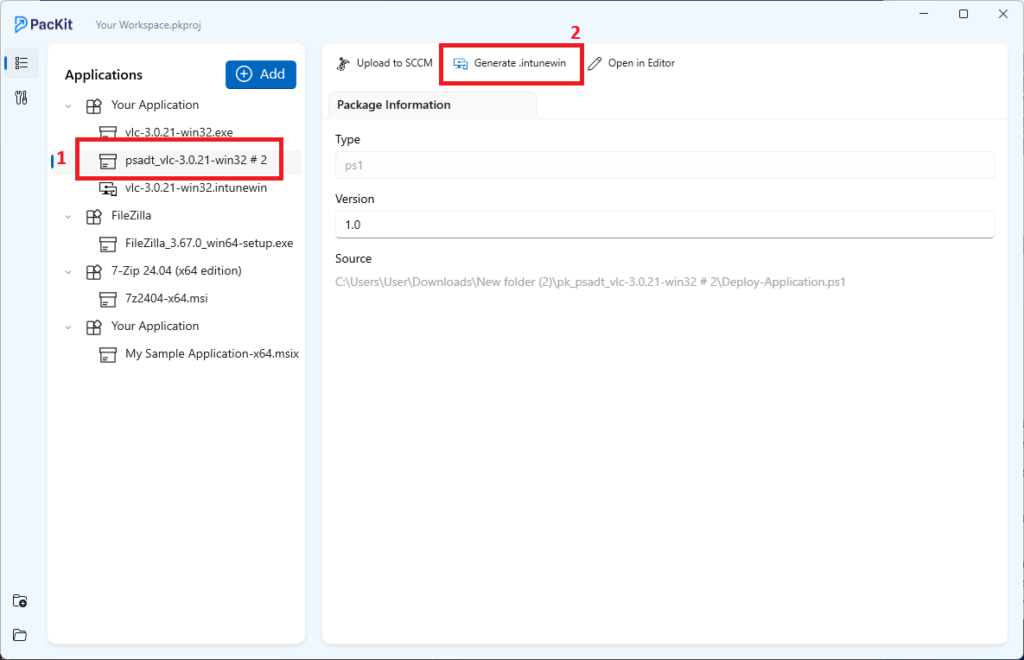
Once the operation is complete, the file explorer will open the output file and a new sub-package will appear in PacKit, ready for upload.
Uploading Packages to Intune
Once your .intunewin package is generated in PacKit, uploading it to Intune is just as straightforward. Click on the .intunewin package, and you will see the option “Upload to Intune” at the top:
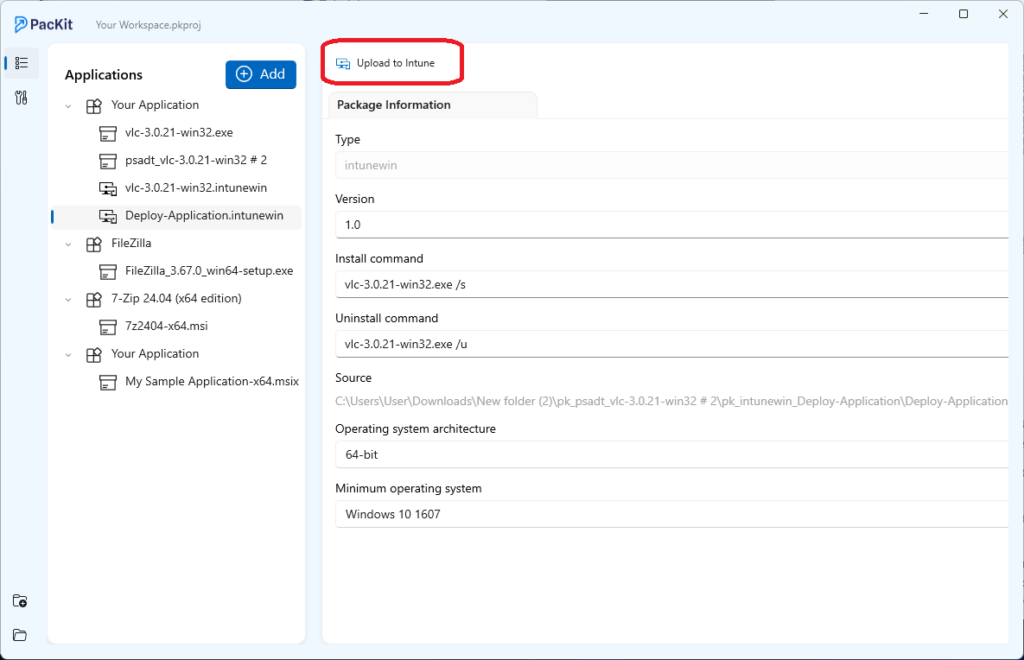
You will be prompted with the Intune Deploy wizard, where you will have to log in with your Azure credentials.
Once the login is successful, PacKit will automatically deploy your package as a Win32App in Intune.
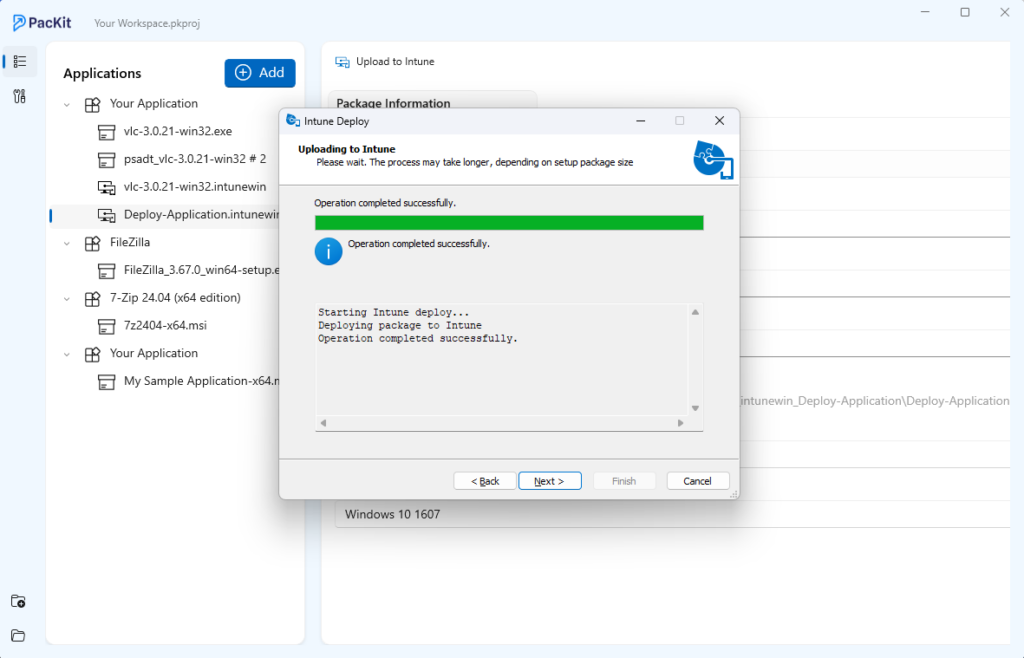
By the end of 2024, PacKit plans to revamp its Intune deployment engine to remove the need for multiple authentications and manual wizard steps, simplifying the deployment process even further.
Download PacKit Free here. No registration needed. Access all features instantly.
Conclusion
PacKit, our cutting-edge post-packaging configuration tool, remains a dynamic work in progress. We continually enhance its features and functionality, ensuring it evolves to meet your needs.
We eagerly invite your input! Whether you have suggestions, encounter issues, or wish to report a bug, don’t hesitate to reach out to us via email.
Your feedback plays a crucial role in shaping PacKit into an even more robust tool.
I want to share my feedback with you.