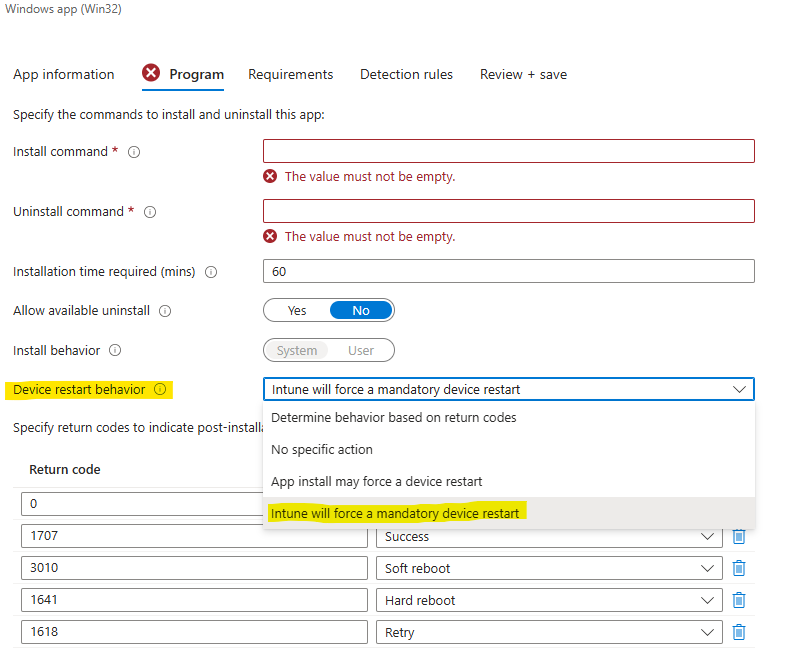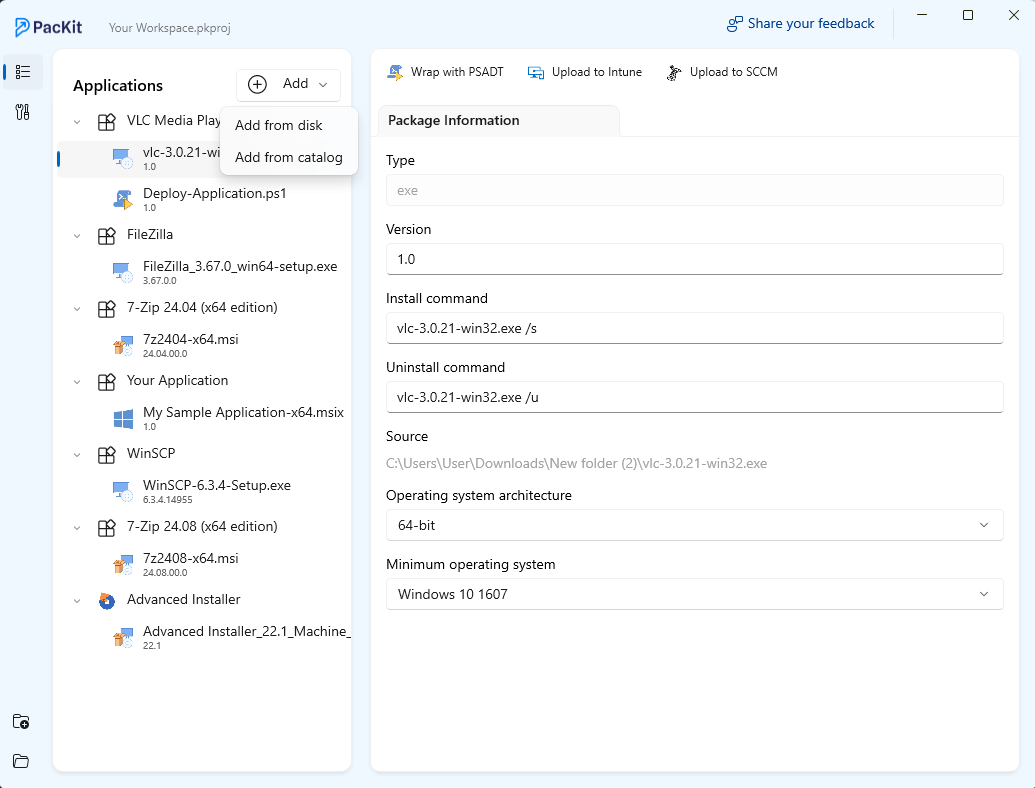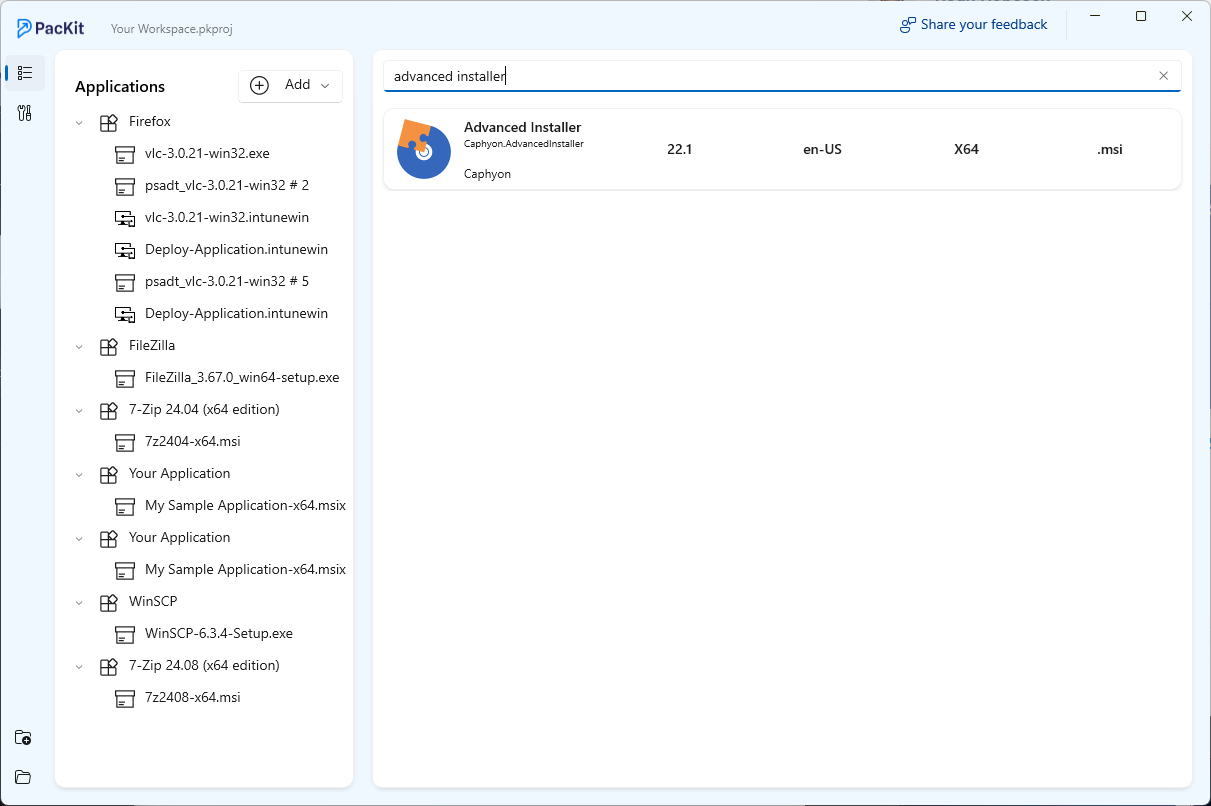Microsoft Intune serves as your organization’s digital security guard, ensuring that your devices, apps, and data remain protected – no matter where your team works or what devices they use. Whether managing Windows laptops, iPhones, Android devices, or Macs, Intune provides centralized control for enforcing security policies and deploying applications.
In this article, we will focus on the tools available to prepare the application packages for Intune, by making them “Intune ready”.
For an in-depth guide on deploying applications with Intune, read our Deploy with Intune chapter from our comprehensive MSI packaging book.
In this article, we focus specifically on Windows applications.
Intune Application Types
When it comes to Windows applications, Intune supports the following application package types:
- Microsoft Store Apps (new/legacy) – Imported directly from the Microsoft Store into Intune.
- Line-of-Business (LOB) Apps – MSI applications
- Windows Apps (Win32) – Any applications converted into .intunewin file format containing one or more setup installation files (msi or exe) that support silent command lines.
- Microsoft 365 apps (Office Suite) – Applications requiring no additional packaging (Word, Excel, PowerPoint, etc.).
Now, let’s explore how to choose the right packaging tool based on your application’s source format.
Choosing the Right Packaging Tool
The tool you need for packaging applications for Intune depends on your application’s format and customization requirements.
Let’s break down the source applications into three scenarios.
1. Applications with No Customization Needed
In this scenario, you have downloaded the setup file from the vendor. It can be in MSI or EXE format. So, you only need the install/uninstall command lines and no extra configurations.
- For MSI applications, you upload them directly as a Line-of-Business in Intune. No packaging tool is needed here.
- For EXE applications, you need to convert them into an intunewin file before uploading them as Windows Apps (Win32).
Tools to Use:
- Microsoft Win32 Content Prep Tool – a command line tool for converting EXE installers into .intunewin format.
- PacKit powered by Advanced Installer – a GUI-based alternative that integrates the Microsoft Prep tool, while adding extra features like an app repository and one-click intunewin conversion and upload to Intune.
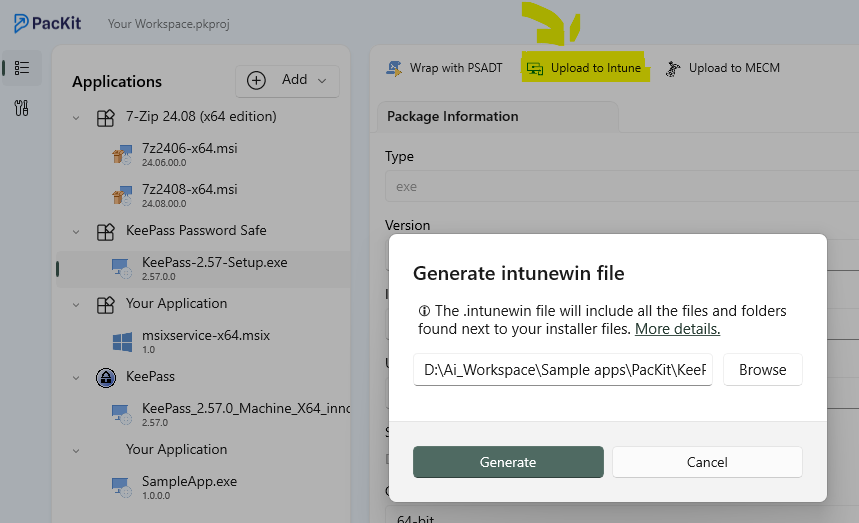
Download PacKit for free and access all features instantly – no registration required.
2. In-house Developed or Legacy Apps That Require Repackaging
In this scenario, you need to create the installer by either building it from scratch or repackaging it.
This involves:
- Taking a system snapshot.
- Installing the application (no matter the format).
- Recapturing the system.
- Comparing the two snapshots and generating an installer.
- Uploading the repackaged application to Intune.
Tool to Use:
Depending on the application packaging tool you use, the final setup can be built as either MSI or EXE. This allows you to upload the application as LOB or a Windows Apps (Win32).
Advanced Installer provides a powerful GUI to create your application installer from scratch and build it as either MSI or EXE.
Check out our detailed guides:
You can try Advanced Installer for free through its 30-day full-feature trial (Repackager tool included).
3. Scripted Installers with Pre and Post-Customizations
The most popular tool for creating scripted installers is the PowerShell App Deployment Toolkit (PSADT), which is essentially a PowerShell script with built-in functions centered around applications and operating system management.
A PSADT script consists of three main sections:
- App Information,
- Install
- Uninstall (additionally you can have a repair section).
In the App Information section, you declare application information like version, name, and vendor.
Install and Uninstall has three subsections: Pre, (Un)Install, and Post phases, where you declare actions accordingly.
Example of PSADT actions:
- Pre-Install :
- Remove previous versions of the application
- Install prerequisites
- Install :
- Install the command of your main setup file
- Post-Install :
- Registry key customization
- Extra file copy
- Pre-UnInstall :
- Stop services
- Install prerequisites
- Uninstall :
- Uninstall the command of your main setup file
- Post-Uninstall :
- Registry key cleanup
- Additional files and folder cleanup
- Restore settings to a previous state
After finishing creating the PowerShell script, you need to convert it into an .intunewin file and upload it as Windows Apps (Win32) in Intune.
Tool to Use:
PacKit integrates with the PSADT allowing you to:
- Open a PSADT template script in your default script editor.
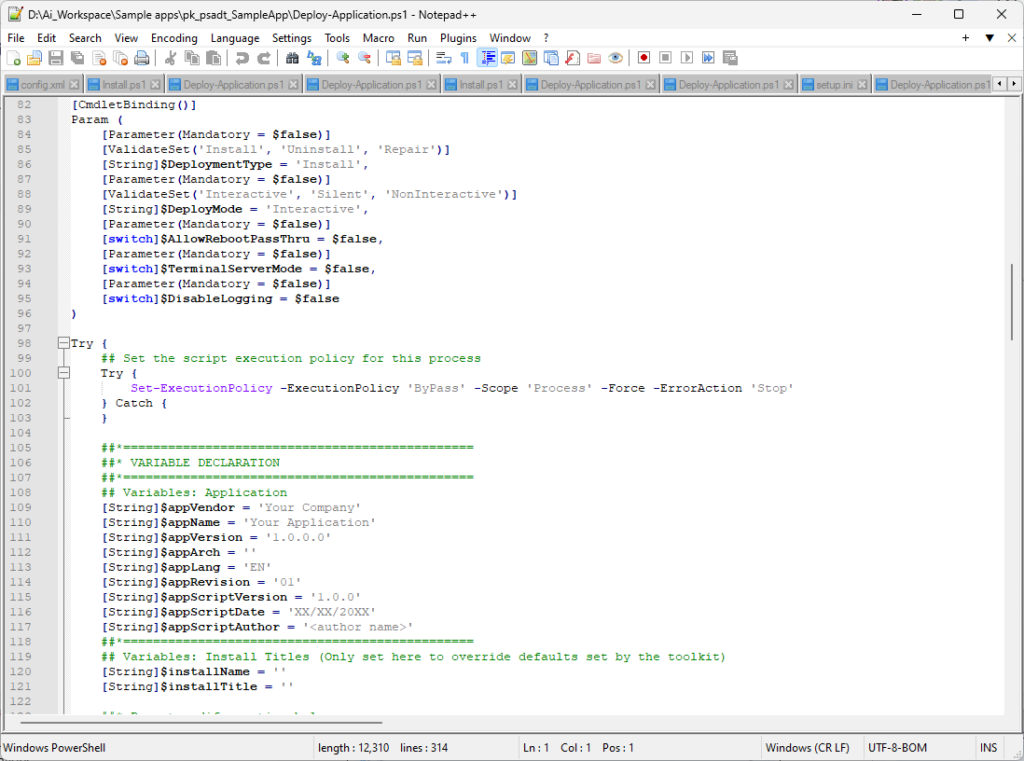
- Generate the .intunewin file with a single click.
- Upload the package directly to Intune from the same interface.
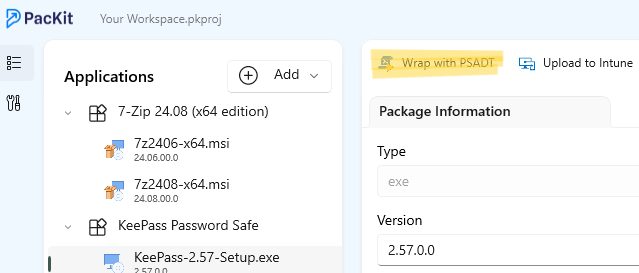
Download PacKit for free and access all features instantly – no registration required.
Conclusion
Preparing applications for Intune deployment requires the right packaging tool based on your application’s format and customization needs.
Whether you are converting an EXE, repackaging a legacy app, or creating a scripted installer with PSADT, tools like Advanced Installer and PacKit simplify the Intune application deployment process, reducing complexity and ensuring a smooth, reliable deployment.
By leveraging these solutions, IT administrators can enhance application compatibility, minimize deployment challenges, and deliver a seamless end-user experience.