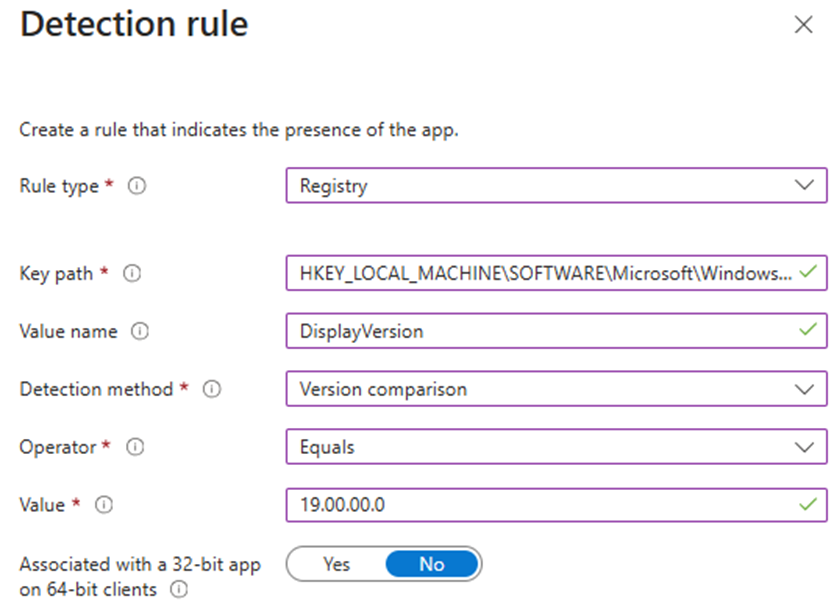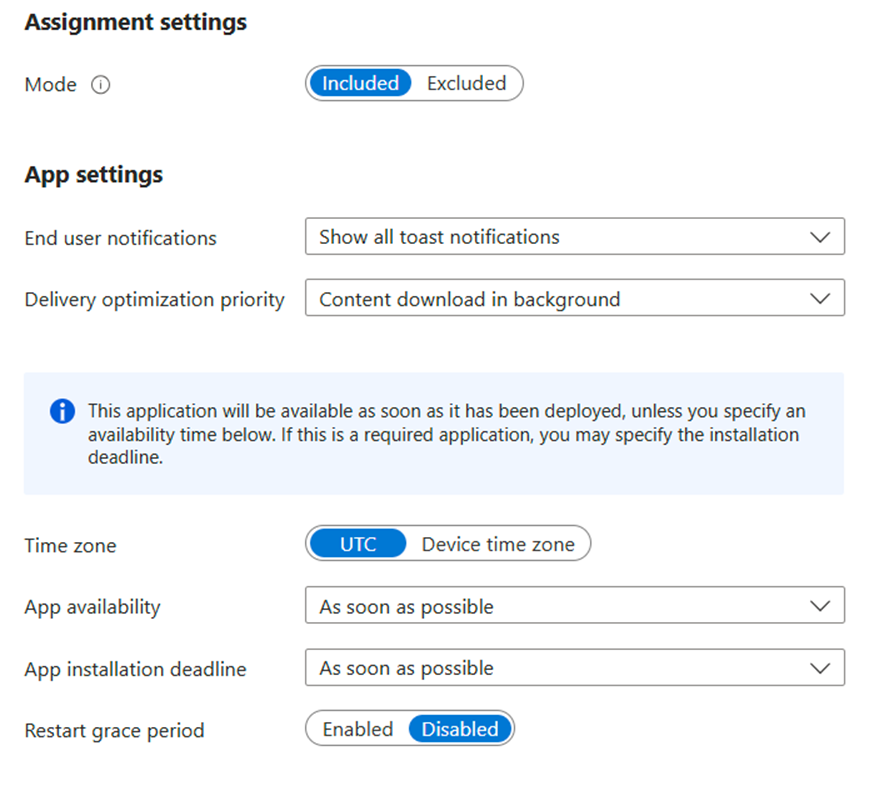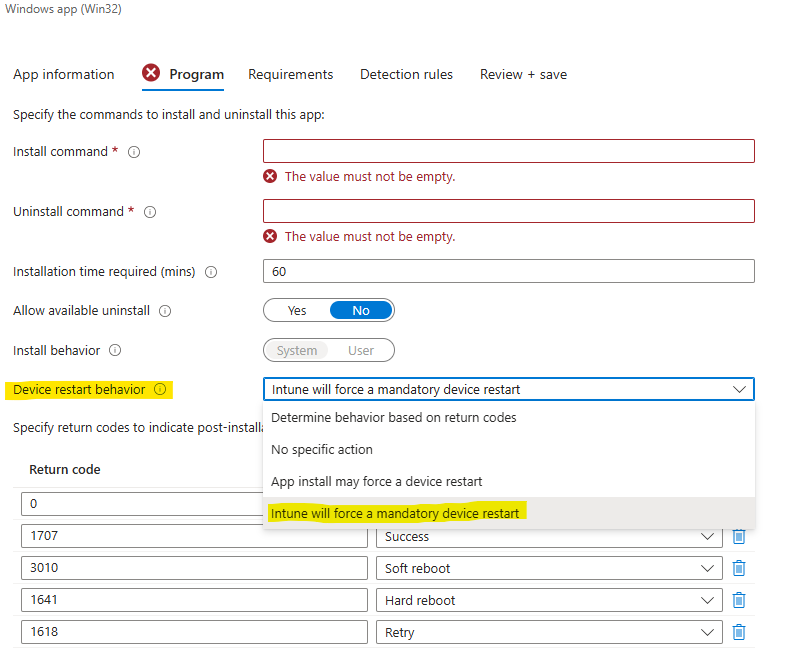Windows package management has evolved considerably with Microsoft’s WinGet, which aims to unify available applications on the market into a single tool.
If you’re experiencing issues with WinGet, look at this article for effective troubleshooting tips and solutions.
Package managers have long been standard for Linux users, simplifying package management, deployment, and updates on user devices.
Simplify your application management with PacKit – Free Post-Packaging Configuration Tool.
Download PacKit for free and try the App Catalog today.
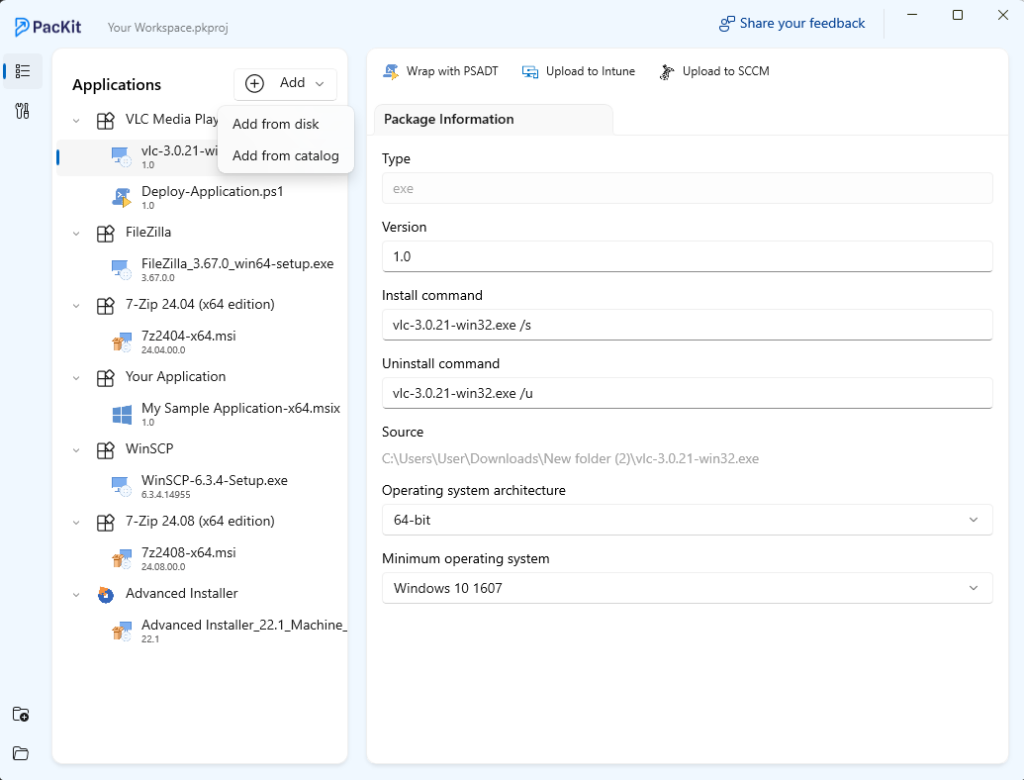
This feature brings up a searchable list of applications sourced from WinGet repositories, helping you quickly locate the applications you need, as seen in the next screenshot
Step 1: Searching for Applications
Selecting Add from Catalog opens a search field where you can type in the application name or keywords. This search is connected to WinGet’s repositories, so the returned list reflects the current catalog available through WinGet.
A private repository managed by our team will be created and integrated in 2025. This will allow us to provide you with applications missing from the WinGet repo and also improve the details for some that are in WinGet.
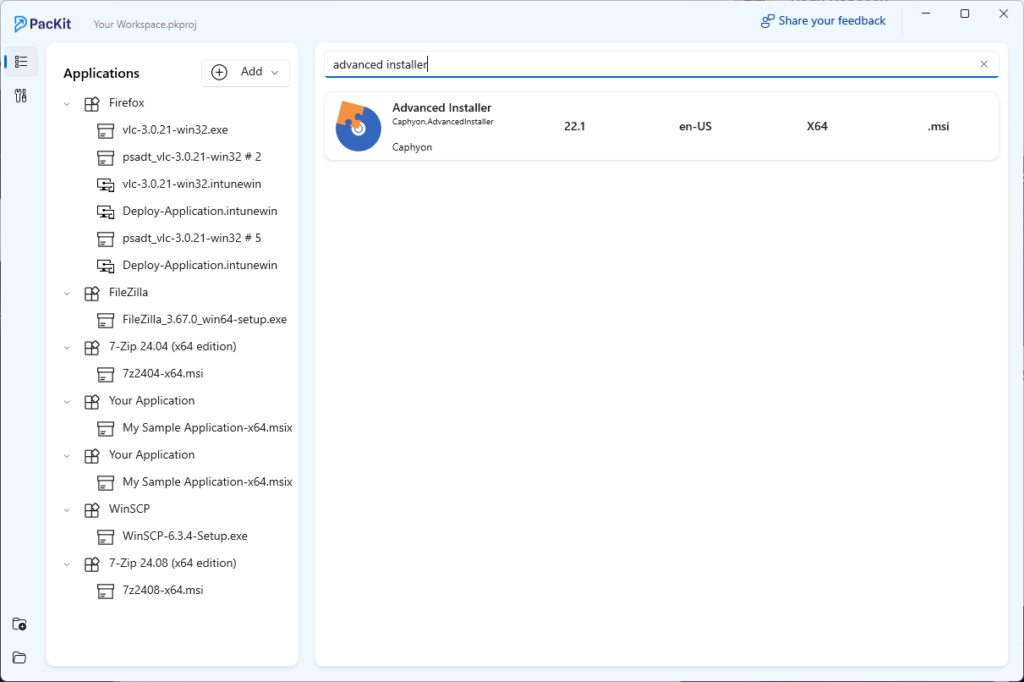
Step 2: Importing Applications
Once you find the application you need, simply click on it to view its details.
PacKit provides you with the option to import it into your workspace, and additionally, with the installation and uninstallation command lines. This helps you identify silent installation and uninstallation command lines without manually researching command-line configurations.
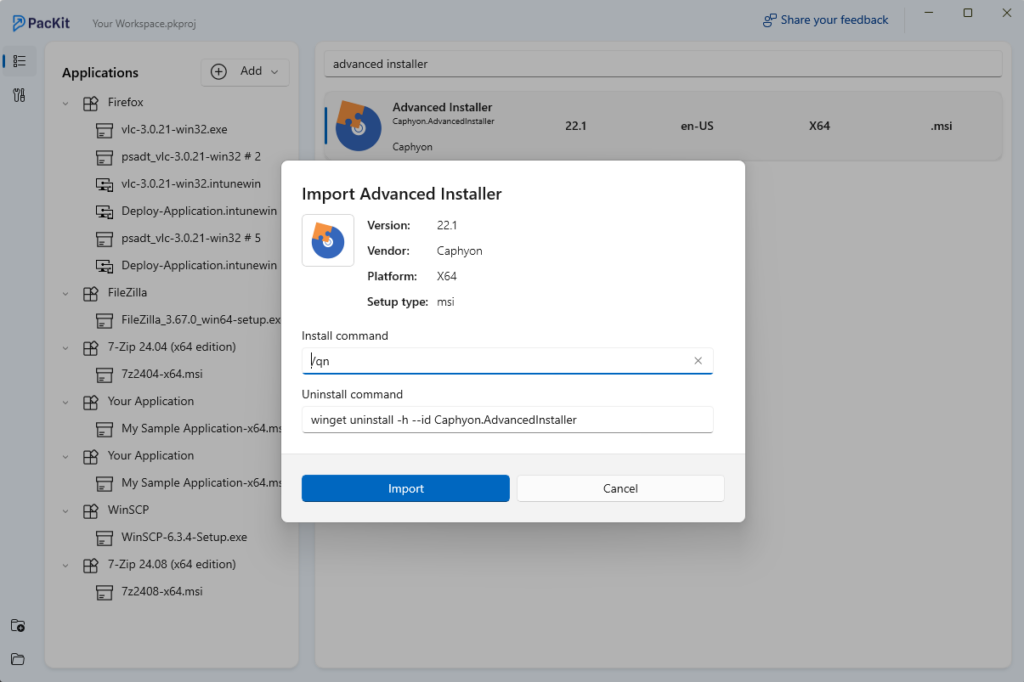
Step 3: Downloading Applications to Your Workspace
After choosing the application, click Import to begin the download.
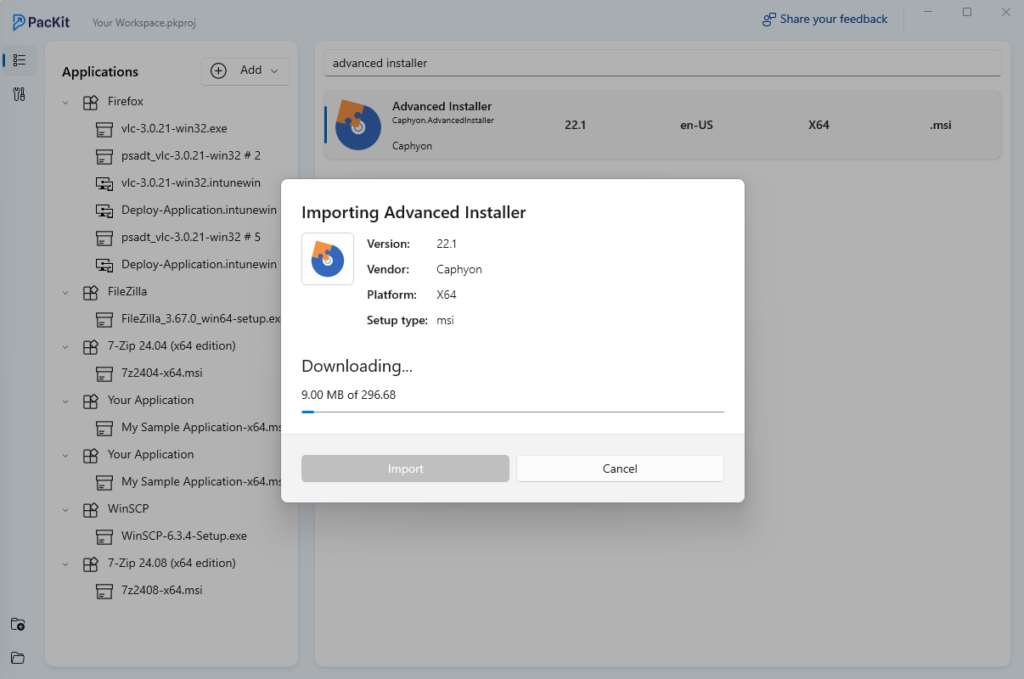
Once the application has been downloaded, it will appear as a new item within your workspace tree. Now you are ready to configure and prepare your application for deployment using PacKit.
Step 4: Leveraging PacKit’s Deployment Features
With the application added to your workspace, you gain access to PacKit’s full suite of deployment options, including the ability to:
- Upload to Intune which automatically generates the .intunewin file,
- Wrap the package with the PowerShell App Deployment Toolkit (PSADT),
- Upload the MSI directly into Intune or SCCM.

Download PacKit for free and access all features instantly – no registration required.
Conclusion
WinGet represents a significant step forward for Windows package management, providing a unified approach similar to what Linux package managers have offered for years.
While it’s a great tool for streamlining app deployment and updates, especially within organizations, the traditional processes for creating and deploying packages in enterprise environments remain crucial.
With the release of PacKit 1.2, we’ve enhanced this experience by introducing the App Catalog, allowing you to easily import preconfigured packages directly from the WinGet repositories into your workspace. This seamless integration offers quick access to a vast range of applications, making it easier to manage the installation and uninstallation of command lines or package applications for deployment to Intune or SCCM.
Ultimately, PacKIt 1.2’s new features offer a more efficient and unified way to handle package management and deployment, helping keep your workspace organized and your software deployment processes streamlined.