These buttons displayed in the top part of Package Information View enable certain actions for the selected package:

Wrap with PSADT
Wrap the package with PowerShell App Deployment Toolkit. PacKit uses the latest version of this tool and updates the new PSADT wrapper with the package data from your workspace.
Upload to Intune
Upload the package to Intune.
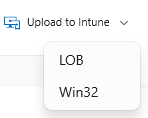
For .msi and .msix packages there are two options for uploading to Intune:
- LOB – Line of Business – uploads the package as it is
- Win32 – Automatically generates the .intunewin file and uploads it to Intune
For .exe packages only the Win32 option that generates the .intunewin file is available.
The .intunewin file will be generated automatically every time you start an upload and it will include all the files and folders located next to your installer file.
For Intune packages, you can also manage their assignments from the App Assignment tab. This app assignments support will be soon extended to support MECM packages too.
Upload to MECM
Upload the package to MECM. All the package information except the App Assignment will be uploaded onto your MECM server. After the package has been uploaded you need to assign it to the desired user groups from your MECM console.