This functionality is available for free during the trial period. After the trial expires a PacKit Plus subscription will be required to continue using it.
Along with Intune Upload, App Assignments feature enables you to fully manage the whole Intune deployment process in a fast and efficient way, directly from PacKit.
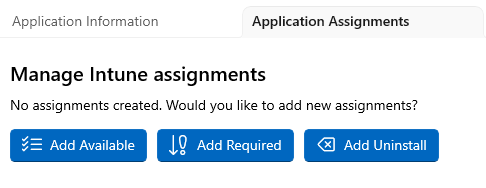
In this tab you can assign the application in Microsoft Intune to certain user groups and devices.
To use this feature you will be prompted to log in to Intune.
[Add Available]
Use this button to assign the application as Available. The Add Available dialog will be displayed giving you the option to Include/Exclude certain user grops. You can also use Add to all users or Add to all devices to include all users and devices.
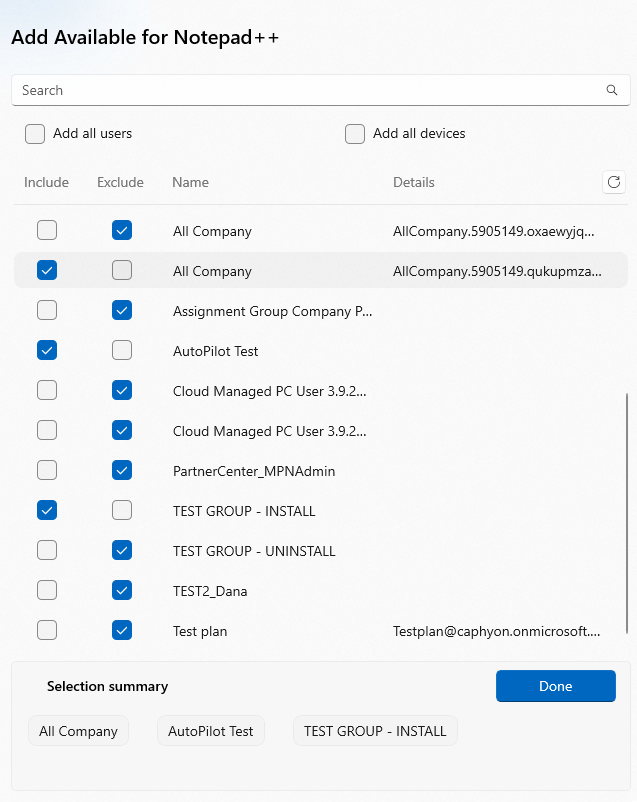
[Add Required]
This option assigns the app as Required and will be installed on the devices of the selected groups. The Add Required dialog will be displayed giving you the option to Include/Exclude certain groups. You can also use Add to all users or Add to all devices to include all users and devices.
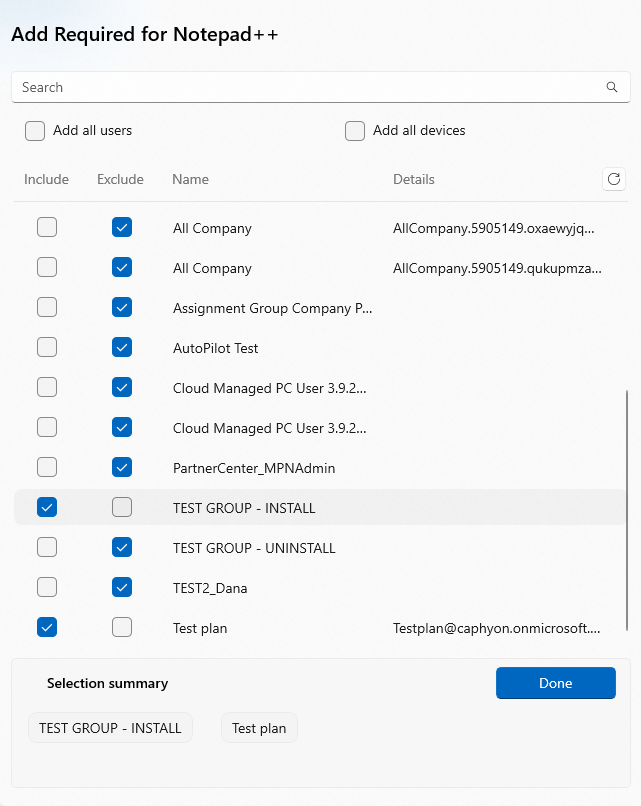
[Add Uninstall]
Using this option, the app is removed from devices in the selected groups if Intune has previously deployed the application to the device through an ‘Available for enrolled devices‘ or ‘Required‘ assignment using the same deployment. The Add Uninstall dialog will be displayed giving you the option to Include/Exclude certain groups. You can also use Add to all users or Add to all devices to include all users and devices.
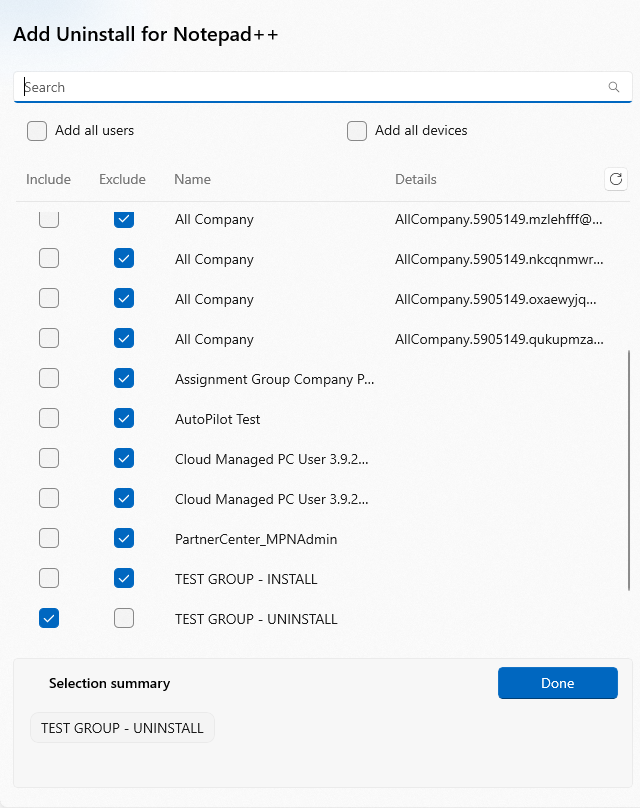
.