To assign apps and upload them to Intune, an Intune authentication is required. This process is managed entirely by Microsoft in a completely secure environment via the familiar Microsoft Sign in to your account prompt.
Just enter your Microsoft Intune credentials and follow the steps. PacKit will require you to grant permission to manage your Intune tenant resources. Without these permissions, it cannot upload a package or load your Entra ID user groups.
If you are not an administrator for your Intune tenant, please inform your administrator and ask him to grant PacKit the necessary permissions, consenting on behalf of the entire organization.
This permission prompt will only appear the first time you set up PacKit in your Intune tenant. After that, you will see only the login prompt. A logged-in session is saved by PacKit as long as the application is running. After you close PacKit and launch it again a new login will be required, the first time you upload a package to Intune or try to load/refresh the Entra ID user groups list.
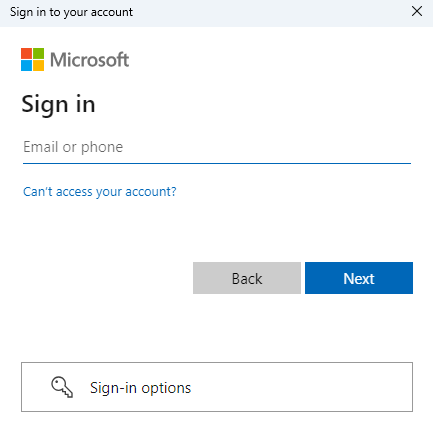
The first time log in, a prompt from Microsoft Intune will be displayed asking for a list of permissions from your organization.
This step is very important. Please ensure your organization accepts these permissions. Otherwise, you will not be able to fully leverage most of the automation workflows available in PacKit.
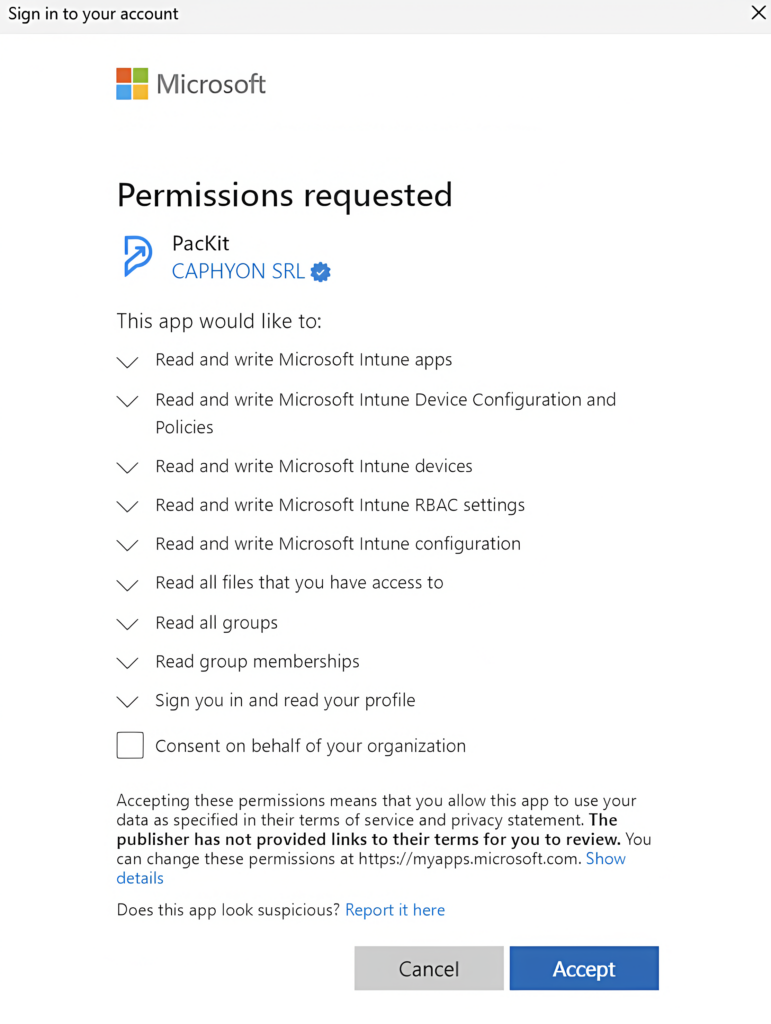
Please note that the Intune login is established as long as the PacKit process runs. If you close the process and re-open it later a new Microsoft Intune login is required.