This view contains specific package information that is stored in your workspace and will be synced with Intune or MECM when you click on Upload to Intune or Upload to MECM power buttons.
The first time you add a package in the workspace this information must be customized by you. Some elements will be automatically filled in with information from the package or the package repository.
Once you have configured a package information you no longer need to ever reenter this information. PacKit will save and re-use it every time you update and upload your application to Intune or MECM, saving you time and avoiding error-prone scenarios where a single deployment is broken due to incorrectly copied configurations.
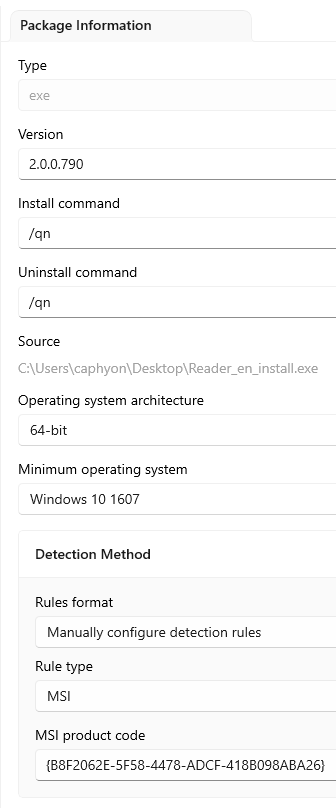
Type
The type of the package, for example, exe or msi.
Version
The version of the package.
Install command
The command line is used for the package installation.
Uninstall command
The command line used for the package uninstall.
Source
The path on the disk for the package.
Operating system architecture
Specify the OS architecture:
- 32-bit
- 64-bit
- 32/64-bit
Minimum operating system
Specify the Minimum OS version.
Detection Method
In this section, you can configure the Intune Detection Rules for the package. You can specify a custom script, file path, registry, or MSI productcode.
Rules format
These are the rules for detecting the presence of the app can be established in the following way:
- Use a Custom Detection Script – specify a Script File for the app presence detection rules.
- Manually configure detection rules – specify the Rule Type :
We recommend encoding your script as UTF-8 BOM. When the script exits with the value of 0, the script execution was successful. The second output channel indicates that the app was detected. STDOUT data indicates that the app was found on the client. We don’t look for a particular string from STDOUT.
Rule type
- MSI – specify a MSI Product Code
- File – specify a file Path and a File or Folder name
- Registry – specify a registry Key Path and a Value Name